Step 3. Visualize your Datasets.
After you get your dataset generated, visualize them in graphs.
KnoGlo includes a visualization tool in R.
➊ Download RStudio. You just need the FREE version of RStudio Desktop with Open Source License. Install it on your computer
➋ Go to the "source-code/Statistical-Metadata-Visualization/Python-and-R" folder. Open the visualization tool, "KnoGlo-Visualization.R", in RStudio.
➌ Look at line 7. Set the directory to the folder that includes the dataset files that you want to visualize. Just type that folder name. For example,
setwd("keyword_computer_year_1988")
When you opened this R tool, RStudio will automatically load the workspace from the current folder "Python-R" where this R tool is located, which is the same folder where all your datasets folders are being saved.
Run line 7.
➍ Now, run line 11 to 16 to store all information from your dataset to these six variables.
➎ Run line 18. It will ask you the keyword that you've used for your datasets. Input the exact same keyword here.
➏ If applicable, run line 21. It will ask you the year. Input the same thing. If you don't have a year constraint, you can type something like "all time" or "anytime", so the titles in the visualization will looks better, such as "Subjects of publications about medicine in anytime".
➐ Now, you are ready to visualize! Run line 29 to see a bar plot of the subjects of publications about your keyword (in a year range, if applicable). Here is an example:
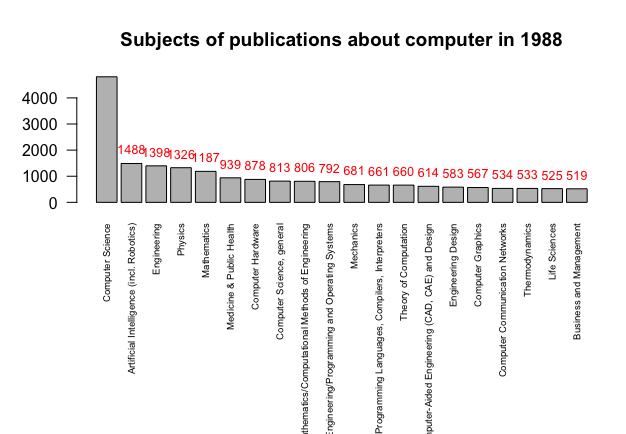
➑ Before you run line 32 dev.off, don't forget to save your bar plot by pressing the "export" button on the top of the graph view. You can save it in PDF or as an image.
Same thing, run the rest of codes for other constraints.
Have fun visualizing!